Spectrum Supportability Repository Query
The workflow provides a spectrum supportability repository query capability. The query is accessible through a search link provided in the user profile space, in the top-right corner of the main Requests dashboard screen:

- When a user clicks on the search link, the query screen appears as a separate tab:

Users can access the documents either by clicking on the document name, or by clicking on the
- To generate search results, the user may enter information into a single search field or into multiple fields. To enter Frequency Range, select the tool icon (circled in the image above).
- After the user enters information and selects OK, the Search Results screen is displayed:
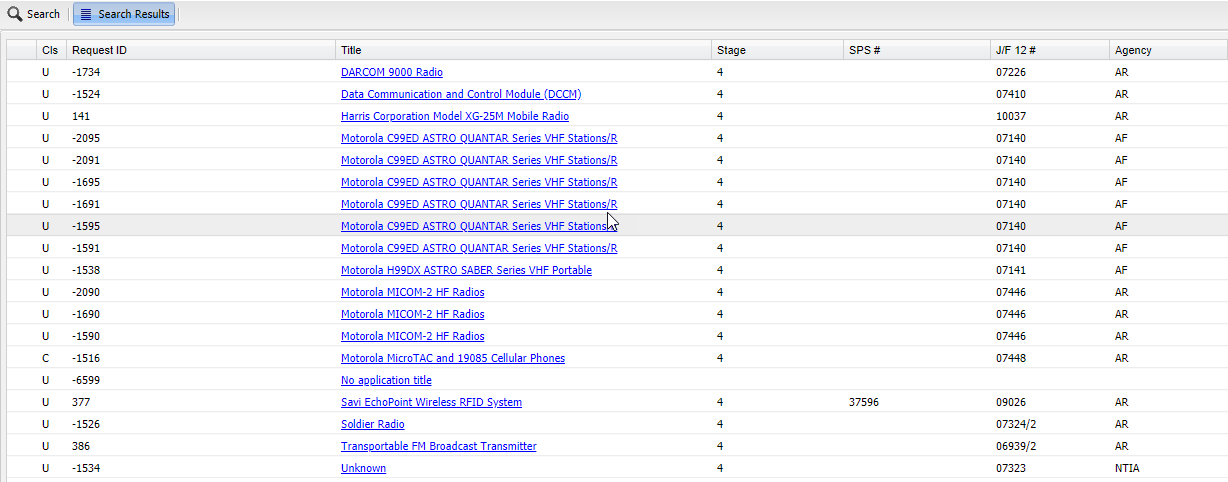
- When the user clicks on a certification request title link, the Certification Request Details are displayed:
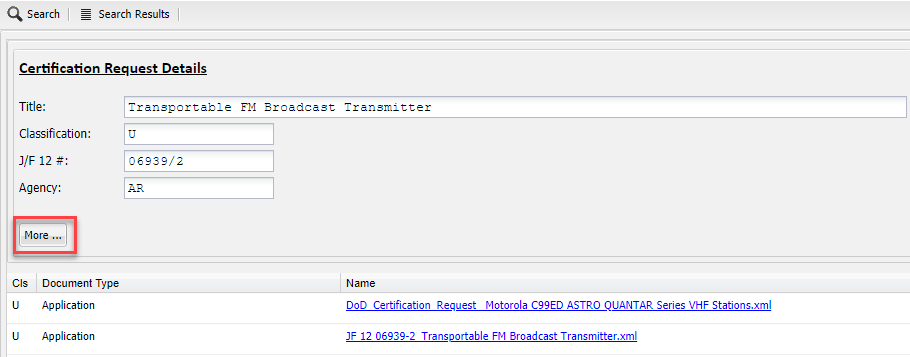
The initial Certification Request Details screen contains the same fields found in the Search Results. Users can display additional fields by selecting the More button (circled above):
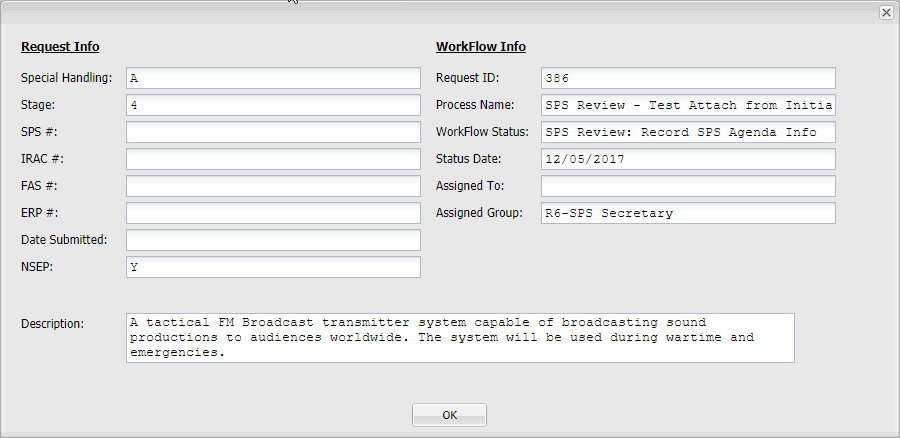
- The Search and Search Results buttons can be used at any time to toggle between the Search and Search Results screens:
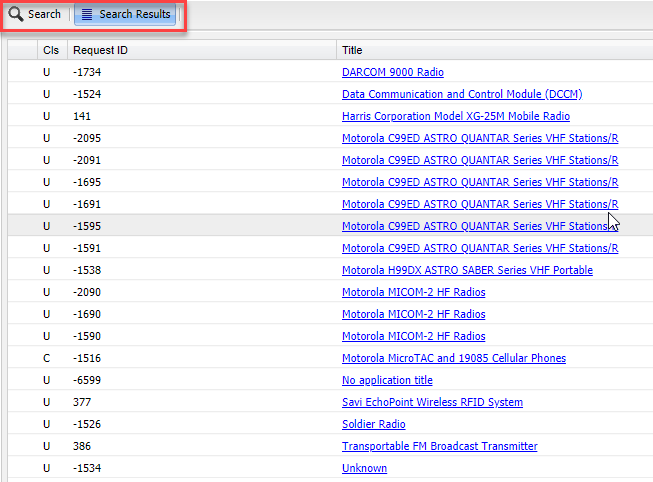
Users are only able to find documents they have permission to see using the Basic Search functionality.
